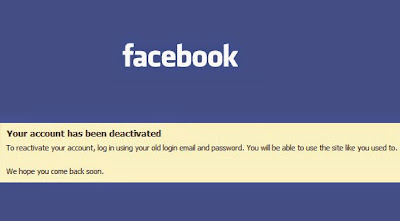
To deactivate your Facebook account login your facebook account and go to settings.
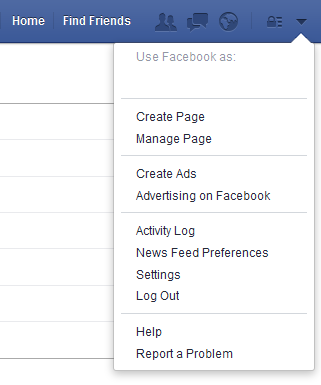
In the settings, you will see a panel looking like the one shown in the image below. Click on the security tab in the vertical sidebar menu.
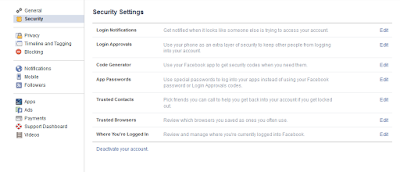
In the above panel you can see a link "Deactivate your account", click on the link and you will be redirected to the deactivation page.
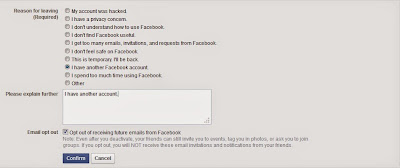
On the deactivation page you can see a simple form, asking about your reason of leaving and a little explanation. It is for the facebook team to have knowledge of reasons why their users are leaving and make the necessary improvements if required. So just give your reasons, be done with it and click on the confirm button. After confirmation they will ask you once again to type your password. So just do it and click on the "Deactivate Now" button.
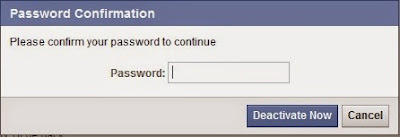
After clicking on the "Deactivate Now" button you will be redirected to a page looking like this one below:
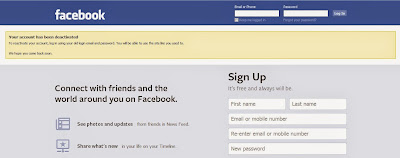
Congratulations! you have successfully deactivated your facebook account. The above page shows the text "To reactivate your account, log in using your old email and password. You will be able to use the site like you used to." which means that if at any time you want to come back to facebook, all you have to do is keep in mind your login details of the site and you will be able to use it again.

No comments:
Post a Comment